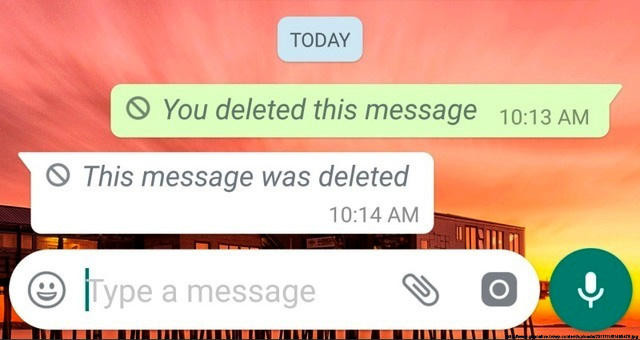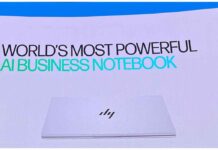WhatsApp messenger is primarily used to send messages apart from making voice calls and video calls. However, at times, we are in a confusion whether to send a message or not. We end up sending a message that, we feel, needs to be deleted. There are certain messages we send on WhatsApp which, we feel, should not have been sent. Last year in October, WhatsApp gave the feature ‘Delete for Everyone.’
The rub lies in the fact that you can delete the messages you sent to the contact or a group only up to seven minutes after sending. Yes, seven minutes are enough to think over the message you want to delete. However, owing to some circumstances, we exceed the limit. Well, there is a hack which allows you to delete the messages you want even after you have exceeded the seven minute time-frame.
Given below are the few, easy and useful steps that would come to your rescue:
Step 1.
Well, if you have sent the message to your contact or a group on WhatsApp and have exceeded the time frame of seven minutes, the first you need to in order to delete your message is to turn off the mobile internet and Wi-fi on your phone. The first step is very simple.
Step 2.
You need to go to Settings option from the Choose Apps option after this.
Step 3.
Now, tap on ‘Fore Stop’. The phone will give you a heads-up message that doing so will cause the app to misbehave. You can ignore that warning and clear the WhatsApp from background as well.
Step 4.
This step is a little tricky. You need to go to Date and time under Settings option. You will have to disable the auto-time and auto-time zone . You can do this by tapping on the toggle buttons. Then you can manually enter the time of the WhatsApp message you sent to a contact or some group. All you have to do is check the time below the WhatsApp message.
Step 5.
You will now have to go back to WhatsApp and delte the message you sent in a group or to a contact. Select the option and you will be just about done!.
Step 6.
Turn on your mobile internet or Wi-fi. You will see that the message has been deleted.
Hope these steps will come in handy and help you delete messages.